To make iOS restore/downgrade possible, it's need to send a request to a different action in which sends an SHSH blob (which was previously saved) back to iTunes-sign; faking that it is the current version. So, save SHSH Blob before an iPhone's jailbreak is the most important thing to do. This is very useful when you decide to restore down your iOS to it's original state.
There are many methods available to save your Apple device's SHSH Blobs. Belows are four different ways to save backup of device's SHSH blobs using specific applications;
1. Save SHSH Blobs from Old Firmware With TinyUmbrella.
Saving SHSH blobs with TinyUmbrella is about using two applications in one package; Firmware Umbrella and TinyTSS.FirmwareUmbrella sends the same exact request that iTunes sends Apple when requesting the signatures for your device to be restored. It saves SHSH signatures for your device received from the Apple server.
TinyTSS is a small Java application that acts as own signature service. When iTunes verifies the firmware restore for the devices, it checks if it is allowed to restore to the version requested. With TinyTSS and SHSH blob files obtained with Firware Umbrella, it will be able to restore to the version of those SHSH blob file.
Saving SHSH Blobs backup can be done with the following way;
Step 1: Download and then install TinyUmbrella from thefirmwareumbrella.blogspot.com (download link at the bottom),
Step 2: Launch TinyUmbrella (as administrator; on Windows, right click then choose Run as Administrator),
Step 3: Plug in iPhone/iPod device to the computer/laptop. Make sure your iPhone is selected from the list on the left of the application interface,
Step 4: Click Save My SHSH and wait for TinyUmbrella to do the job.
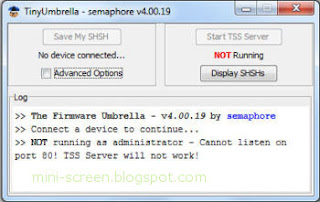
This will send a request to Cydia to save SHSH blobs (in Saurik Server). Tiny Umbrella will not show SHSH blob files automatically. It must have to download first from Cydia server (Saurik). To downloaded and save click Save my SHSH, this will download all available SHSH for your device from Cydia.
If you never used TinyUmbrella to save SHSH blob, when Apple was signing a specific firmware or pressed the Make My Life Easier button in Cydia, it may come back with an error saying there is no SHSH. In this case, it is means that you will not be able to restore to that firmware.
To checks what SHSH that you have on Cydia, at the top first Cydia page tell you what firmwares your device can restore to. As far as SHSH go it does not matter what firmware is on the device itself. It only matters as to what firmware Apple was still signing at the time you pressed Make My Life Easier in Cydia.
Firmware Umbrella currently supports; iPhone 4, iPhone 3GS/3G, iPod Touch 3G/2G and iPad 1, 2
2. Save SHSH Blob Backup Using iFaith
iH8sn0w, that is the popular iPhone hacker was released new SHSH blob saving tool named iFaith. iFaith can save SHSH blobs from any old Apple's iOS firmware that installed on iPhone, iPad or iPod Touch. Currently, the iFaith SHSH blobs dumping tool, is only available for Windows.iFaith tool can save SHSH blobs straight to the device and can easily downgrade devices to lower firmware even if it haven't older firmware’s SHSH blobs.
How iFaith save SHSH blob from iPhone or other Apple iDevices?
iFaith backs up SHSH blobs of older firmware from users device and then stores to its own remote server for a back up (just like Saurik server). Users can also create their custom ipsw files using those SHSH blobs.
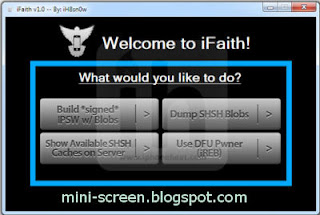
Here are how to backup iOS's SHSH blob using iFaith for Windows;
Step 1: Download and install iFaith,
Step 2: Connect Apple iPhone, iPad or iPod Touch to its computer and run iFaith,
Step 3: Click on Dump SHSH Blobs button to starts saving SHSH blob,then click the Proceed button, then Let’s Go!.
Step 4: Follow on screen instructions to put iPhone/iPod/iPad into DFU Mode,
Once the device is in DFU mode, iFaith will start the SHSH blob dumping process.
Step 5: Once done, iFaith will prompt you to save the SHSH blob on local drive,
If all goes fluent, then you’ve successfully save SHSH blobs for an old firmware currently installed on your iPhone, iPad and iPod Touch.
Here are features of iFaith SHSH blob dumping tool:
✓ iFaith is world’s first SHSH blob dumping tool,
✓ Able to make firmware files,
✓ Can save SHSH files to computer,
✓ Automatically save SHSH blobs backup to it's own server,
✓ Download SHSH blobs from server to computer.
iFaith supported devices: iPhone 3G/3GS, iPhone 4, iPod Touch 3G/4, iPad 1 and Apple TV2
3. Save iPhone's SHSH Blobs With AutoSHSH
Belows how to save Apple iDevice SHSH blobs on a Windows machine by using AutoSHSH. Originally this guide work on iPad, but the steps are identical for iPhone and iPod Touch.Step 1: Open iTunes and plug your iPhone/iPod/iPad into computer. Back it up then close iTunes and unplug your iDdevice when done,
Step 2: Download and install AutoSHSH app,
Step 3: Put iDevice in recovery mode. To do so, see here or; turn it off, hold the home button while plugging your device to the USB cable. Keep holding the home button until you see a connect to iTunes logo. If iTunes launches, close it.
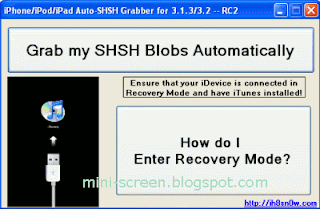
Step 4: Launch AutoSHSH. Make sure you are connected to the Internet and that you have Java Runtime installed.
Step 5: Click Grab my SHSH blobs automatically. AutoSHSH will then start to work.
Step 6: AutoSHSH will finally ask you where you want to save the file on your computer.
SHSH blob files are now saved locally on the computer and on Saurik’s server.
Reboot your device to finalizing.
4. Save iPhone's SHSH Blobs Using iSHSHit Cydia App
Below are step-by-step on how to save SHSH Blobs with iSHSHit app;Step 1: Search iSHSHit application from within Cydia and install it on your iPhone or other iDevice,
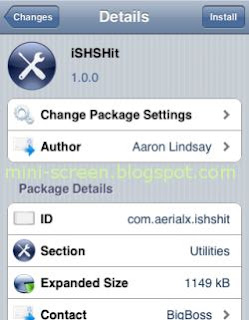
Step 2: iSHSHit icon will be added to iPhone/iPod Springboard (Winterboard), tap the icon to launch the application,
Step 3: Tap Save button and iSHSHit app will start saving the appropriate SHSH blobs from Apple iDevice,
Step 4: Tap on Manage SHSH to access all saved SHSH blobs. From here you can send a blob as email attachment with simply tapping on to found the email option.
iSHSHit allows to back up Apple device firmware's SHSH blobs directly from within the device. It is uses Cydia On File service in the background automatically. So it’s a good way ensuring SHSH Blobs stored by/in Cydia.
Downloads:
- Firmware Umbrella,
- iFaith application for Windows,
- AutoSHSH backup tool,
- iSHSHit App to Save SHSH Blobs; search "iSHSHit app" within your device's Cydia.





0 comments:
Post a Comment