Find My iPhone is a iPhone feature from iOS version 4.2 and above. This iPhone feature allows you to get your stolen iPhone back. To activate Find My iPhone feature, you must have MobileMe account.
Here step-by-step instruction to activate the Find My iPhone feature:
1) Ensure your iPhone has iOS version 4.2 or later. If you’re creating a free account for the first time, then you need an iPhone 4,
2) Tap the Settings icon and choose Mail, Contacts, Calendars. This step is similar to the way to add an email account to iPhone Mail App,
3) Tap the Add Account button and then select MobileMe to add MobileMe account,
4) Enter your Apple ID and password. If you have an iTunes Store account or have ordered from the Apple Online Store, you already have an Apple ID. If you don’t have an Apple ID, tap Create Free Apple ID and follow the onscreen instructions. If you’re already a MobileMe subscriber, enter your me.com or mac.com email address and password,
5) Verify your account. If your MobileMe account says “Not Verified,” check your email inbox for a message from Apple. Click Verify Now and sign in with your Apple ID.
If you don’t see a verification email in your inbox, select your MobileMe account and tap Resend Verification Email,
6) Return to the MobileMe screen and switch on Find My iPhone. When the Find My iPhone message appears, tap Allow,
7) To try whether it's successfully setup, sign in to me.com from a computer to see your iPhone on a map, display a message, or set a passcode lock.
You can also download Find My iPhone App from AppStore here.
Thursday, April 14, 2011
Tips: Lost Your iPhone? Anticipate With Tips Below
Permalink: Tips: Lost Your iPhone? Anticipate With Tips Below
Labels:
iphone
,
tips-trick
Subscribe to:
Post Comments (Atom)
Popular Posts
> IM Apps for iOS Devices: Best 5 Selections
> Must Know: Android Phone Device's Secret Codes
> Blogger App Now Available for iOS's (iPhone, iPad, iPod Touch)
> LazyDroid: Controls Android Phone from Web Browser
> DataBackup App: Blackberry SD Card Backup
> Norton Mobile Security: Antivirus for Android Device
> ColorNote Notepad: Free Note Editing App for Android

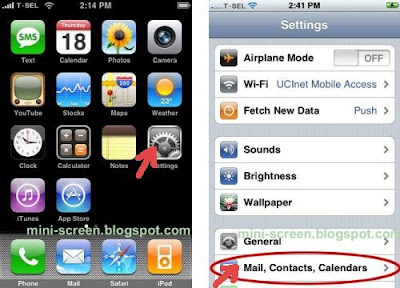
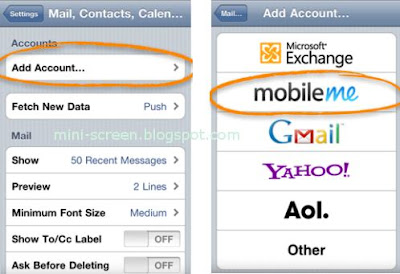
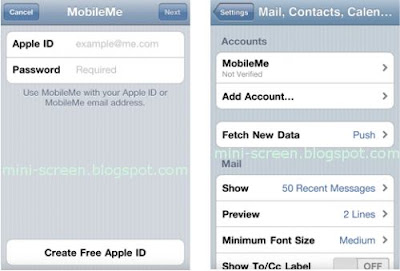
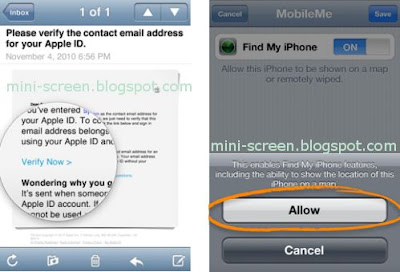
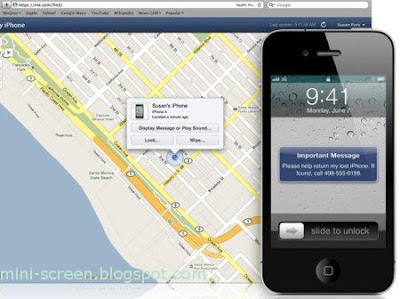




0 comments:
Post a Comment