Note, that this simple steps to fix Cydia white icon below are based on Redsn0w 0.9.6 jailbreak.
1) Open Redsn0w 0.9.6,
2) Select the same firmware as previously used
on your iPhone Jailbreak.
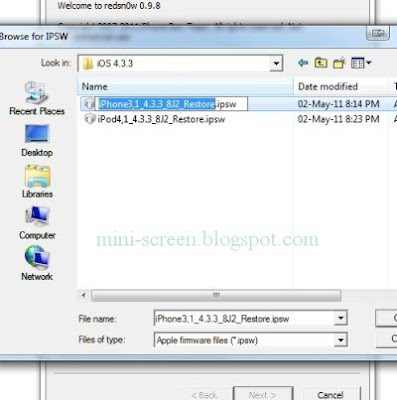
3) Make sure to have IPSW identified on Redsn0w 0.9.x
welcome window. Tap the Next button.
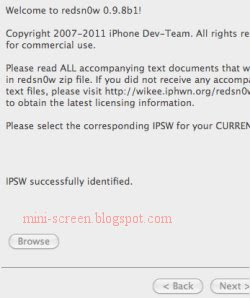
4) Unselect the Install Cydia option and check
Just boot tethered right now option. Click Next button.
This step would not affect your untethered jailbroken device.
5) Put your iPhone device into DFU mode before pressing the
Next button,
6) After tapping the Next button, your iPhone device will go
through the tethered boot process.
Wait until you have home screen back.
After this, your Cydia icon should be back as it should be.





0 comments:
Post a Comment