
Be sure to follow some tips below after Jailbreaking iPhone device:
1. Do Setting up Cydia Repository
Keep in mind, after successful jailbreak, do not directly insert cracked applications into your iPhone/iPod device, but do additions for repository or source via Cydia with the following steps (there must be an internet connection available):
✓ When iPhone Jailbreak successfully performed and Cydia
app installed into your iPhone/iPod, click on Cydia app
icon and wait for it to reload data. Then Cydia will
automatically return to the iPhone's Springboard desktop
when finished,

✓ Sign into Cydia again, and then choose User (Graphical
Only) when there is the question Who Are You?
✓ When there is more choice, choose Upgrade Essential
(you could choose Upgrade Complete),
✓ After finished, then go to Manage and perform the following steps:
- Select Source and then tap Edit and Add
- Enter the repository source as follows: http://cydia.hackulo.us/
(remember to give backslash ('/') at the end of repository path).
You can also doing Google search to finds more repository
for Jailbroken iPhone.

- Tap Done to finish.So, steps in adding repository is completed.
✓ Search for Appsync app and Install within your iPod/iPhone device.
Add also Afc2add; a file package to connect to iPod/iPhone
along with OpenSSH. It will adds afc2 service that can also
be used for USB browsing of device filesystem.
✓Well done. So now you can use your iPhone/iPod Touch to play any
games or cracked applications outside Apple iTunes/Appstore.
2. Don't Upgrade Firmware Directly from iTunes
In the process of jailbreaking the iPhone OS, a partition inside the iPhone OS is created specially to store the files and data necessary for jailbreaking to work. This partition is typically 500 Mb in storage size. Look at the storage bar of the device in its iTunes page, you’ll see this 500MB partition marked as Others. Whereas, basically iTunes does not recognize this strange addition.

When iPhone user attempts to upgrade iPhone firmware by click Upgrade button in iTunes desktop application, it will not count the 500 Mb into the as available storage space to install new firmware. The result is that these 500 Mb's storage are considered to lost.
If you wish to upgrade iOS firmware of your iPhone, always make sure to restore the default firmware first. After done so, you can safely click that Upgrade button in iTunes application.
3. Do Install Security/Antivirus Application
Jailbreaking frees your iPhone to run applications and code that are not digitally signed by Apple. So any application can be executed along your iPhone was jailbroken. You must beware on it. There are many threats nested in any applications.
To anticipate any malware threats, you must prepares iPhone with security application (eg. antivirus app).

Netqin Mobile Antivirus is one of the best security app for iOS powered device. The app has many features that are not only an Antivirus software, but can also be used to protects data from being stolen and also made backup with a cross-server cloud backup ability.
4. Do Securing iPhone Root Password
Just like as an operating system with Unix components, iPhone's iOS has also a root account. After a successful iPhone jailbreak, the default root password has made widely known on the internet. Anyone with some SSH knowledge is having easy access to the contents of iPhone wirelessly. Be sure to change the root password after iPhone jailbreak.

To change the iPhone root password, read the post about How to Change iPhone 4 Default Root Password.
As an extra security measure, you can install utilities such as BossPrefs or SBSettings and turn off SSH.
5. If iPhone device is getting sluggish, uninstall WinterBoard
Some of the assumptions mentioned that Jailbreaking will slows down iPhone and makes it to become unstable. The most fair chances are coming from too many installed WinterBoard themes and hacks.
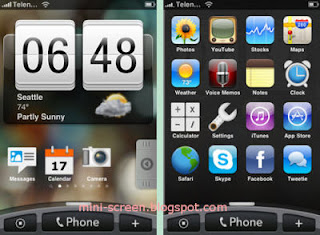
WinterBoard is a well-known feature on jailbroken iPhone. The most visible of WinterBoard part is as an application that lets a user apply themes to the iPhone OS's interface.
The invisible part of WinterBoard is a platform for system hacks to run, injecting code into iOS's iPhone while it is running on the device. In an over simplification, this did from an iOS process called the Mobile Substrate. Mobile Substrate runs beneath SpringBoard, Apple’s name for the home screen of iPhone/iPod device. SpringBoard to iPhone can be thought as is the Desktop to Mac OS. Some system hacks are dependent on WinterBoard, where it running in the background.
An freshly rebooted iPhone typically has arounds 50 Mb - 150 Mb of free memory out of the total 128 Mb/256 Mb available to iPhone OS. Whereas while running in the background, WinterBoard typically takes up more than 11 Mb. Add a theme and some hacks, and it'll size up quickly.
Try to remove WinterBoard, you'll see a dramatic improvement on your iPhone performance. On it, you’d lose what many users consider as the most compelling reason to jailbreak the iPhone, so it’s really depend on your will.
If you wants to keep WinterBoard, limit the number of themes and WinterBoard child hacks you install. Uninstall the themes and hacks that aren’t in use. It will claim up some speed and memory back.
6) Fix an Encountered Cydia Icon Problem (Usually Blank/White Icon)
If you experience problem with the Cydia application icon that is displayed only as white/blank, consider to fix this. You can see another article about Fixing blank/white Cydia app icon.





0 comments:
Post a Comment