Please note that the best jailbroken states is still on iOS 4.3.3 which is an untethered jailbreak. iOS 4.3.4 jailbreak is still in tethered condition. Moreover, the iOS 4.3.4 minor update has no new features other than to fixes for PDF exploit's jailbreak.
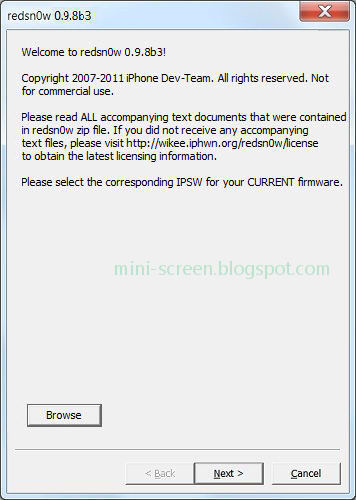
Redsn0w 0.9.8b3 jailbreak works on iPod Touch 3G, iTouch 4G, iPhone 3GS, iPhone 4 and iPad 1. Whereas iPad 2 should be kept away from iOS 4.3.4 upgrade to maintain jailbroken states in it's iOS 4.3.3 or other previous vesions. There is no way to jailbreak iPad 2 devices with iOS 4.3.4
Here are step-by-step guide on how to jailbreak (tethered) iOS 4.3.4 firmware on iPhone, iPad 1 or iTouch with Wndows desktop PC:
1. Download the latest iOS 4.3.4 firmware in accordance to the
type of the device,
2. Restore the device firmware to iOS 4.3.4 using latest iTunes.
Just use the standard iOS firmware downloaded. Click Restore
as it were not perform a jailbreak.
3. Download thе latest Redsn0w 0.9.8-b3, then browse to thе iOS 4.3.4.
File open dialog should appears;
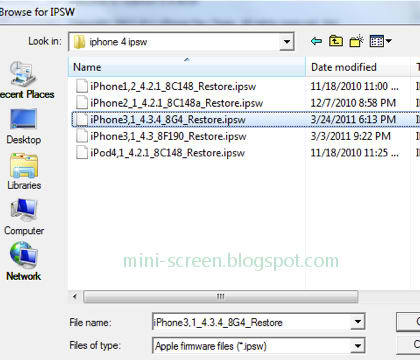
Make sure that the selected IPSW bundle was successfully recognized, like this;
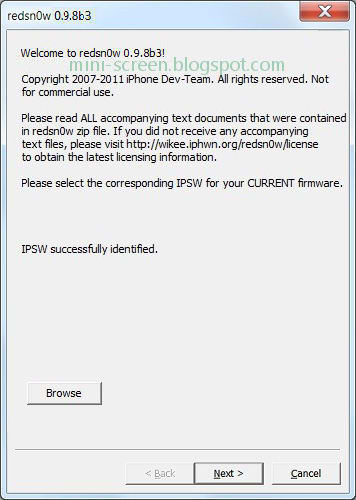
4. The next, Redsn0w 0.9.8-b3 options window should appears.
It allowing you to select custom components in the iOS jailbreak.
To select Install Cydia option is mandatory if you wants the
most benefits from the jailbroken device. You can also select
any other options you know and wants.
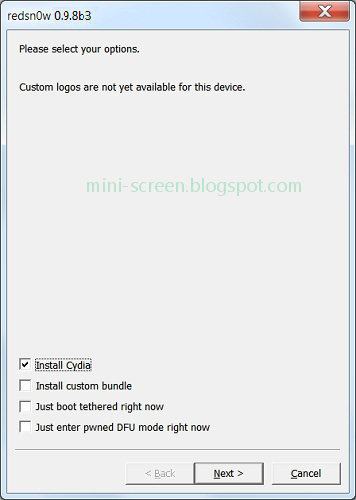
5. Next Redsn0w 0.9.8-b3 window requesting confirmation that
you have turned off the device before plugged it in the computer.
Read the details provided carefully. Click the Next button.
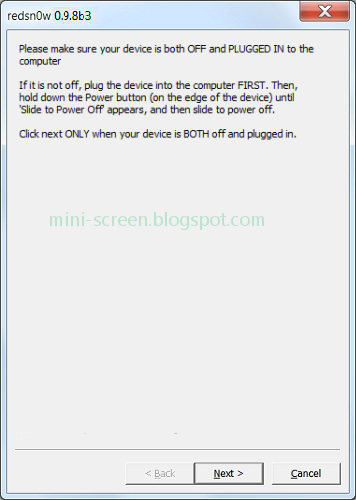
6. Follow instructions to enter DFU mode from the next window.
As shown on Redsn0w 0.9.8-b3 window below, just press for
a second and hold the Power button. While keeps holding
on the Power button, also hold the Home button.
After few seconds, release the Power button and keep to
holding on the Home button. Installation should then begins.
You can also follow here to enter DFU mode.
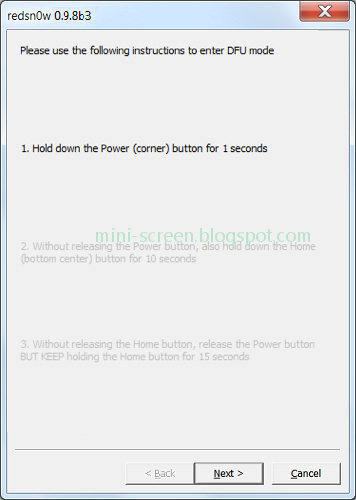
7. Wait for a while and Redsn0w definitely does the rest of iOS
4.3.4 jailbreak until finish. Please be patient and don't interrupt
this step. The notification would appears once this process is
complete. Until it was finished, ensure to not unplug the iOS's
iPhone/iPod/iPad or just open iTunes app.
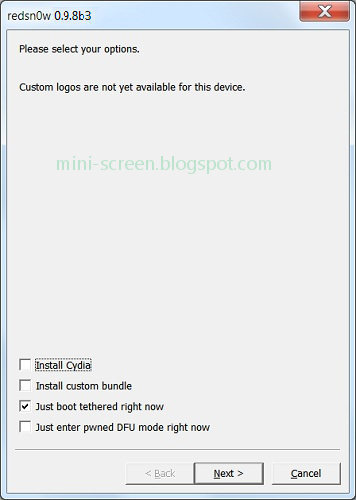
Please remember that this iOS 4.3.4 jailbreak on Windows is tethered; means that you must reconnect iDevice onto computer running Redsn0w each time the device was turned off or restarts. On this situation, open Redsn0w application and check the Just boot tethered right now option while the Apple idevice is plugged in.
Ok, well done fοr the tethered Jailbreak iOS 4.3.4 on Windows PC using RedSn0w 0.9.8b3 for iPhone, iPad 1 аnԁ iPod Touch. It's easy, right?!
Download Redsnow 0.9.8 beta 3:
- MacOS X,
- Windows.





0 comments:
Post a Comment