This post intends to provide a guide in upgrading a jailbroken Apple iDevice (iPhone, iPod Touch or iPad). These upgrading ways must be performed with a desktop PC/notebook under Microsoft Windows operating system. Make sure to understand this tricky guide step-by-step in order to have a successful upgrade with Windows.
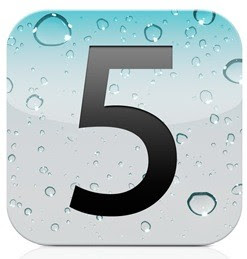
Please note: Don't ever directly upgrade a jailbroken iPhone/iPod device. If an upgrade is directly performed in a jailbroken Apple device, you will lose about 500 Mb of device space. If this did again on the other update, you will lose another 500 Mb. And so on. The lose space will only be recovered after a full restore. The spaces are loss because Cydia moves all files around to free up it's space. The moved files become inaccessible but still stays on disk.
So, you must restore the device's iOS first. Follow steps below to restore a jailbroken Apple device's iOS.
First of all, you must turn your Apple device into DFU mode, as follow; (or here you can refer to complete guides to enter DFU mode)
- Turn off the your iDevice,
- Hold down Power button and Home button at a time for 10 seconds,
- Release the Power button, but keeps holding on Home button for 30 seconds,
- It should seen Apple logo briefly, and then it'll turn blank,
iPhone device is now in DFU mode. Then you must doing step below to restore your iOS firmware;
- Hook up iPhone or other iDevice to the PC's or laptop's USB port,
- Open iTunes desktop application,
- Click restore button on iTunes app interface,
If steps above doesn't work, close iTunes. From Windows Start menu, open up notepad application as Administrator (right click at notepad icon and then select "Run as administrator"). Enter your administrator password if any. In the Notepad application, click File then Open. Go to folder C:\Windows\System32\drivers\etc and select the Hosts file. If you can not found Hosts file, select 'All Files' instead of 'Text files (*. txt)'. There's should appears a Hosts file.
In the opened Hosts file, add 74.208.10.249 gs.apple.com at the end of row. If there's already a gs.apple.com, delete it and change to 74.208.10.249 gs.apple.com. Give a blank row with pushing the Enter button at keyboard. Save the file and exit notepad.
Open iTunes again and click Restore from device's DFU mode. You should successfully restore your iOS's device. Now you already has an original iOS (not a jailbroken iOS). From this step, you are now ready to upgrade iOS from iPhone, iTouch or iPad into iOS 5 beta.
To doing iOS upgrade processes on a Windows computer, make sure to save SHSH blobs of Apple device.
You can update to iOS 5 beta 2 without registered UDID device. This method is like a tethered jailbreak, that means it requiring to repeat the processes every time the device was turned off. This step only works for Windows OS
First you will need iReb (latest RC4 preferred), iOS 5 beta 2, and iTunes 10.5 beta 2. So, please download them. iReb is a tool for Windows PC that will put Apple device into a pwned state (ready for jailbreak). So you can upload custom iOS firmware to it.
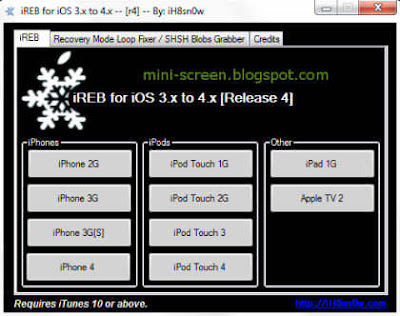
Then follow the steps below to upgrade to iOS 5 beta 2 :
Note: This is the simplest way to activate Apple iDevice onto iOS 5 beta 2 without having a developer account.
1. Put iReb compatibility to Windows XP. Use service pack 2 instead.
On openen iReb and put the device into DFU mode.
2. Open the iTunes 10.5 beta 2 application and Shift click the
Restore button to allowing selection to the iOS 5 beta 2 firmware.
Let iTunes to finish.
3. Once it have finished, boot the iDevice and begin setup.
Set options for language preferred, wireless network, and region.
Once it has been done, the activation process will begins.
4. Triple clicks the device's Home button quickly and select to
activate VoiceOver. Then click the Home button three
times again. Deactivate the VoiceOver option.
5. The last, press the Home button once to reveals the emergency call.
When the emergency call screen appears, hold down the Power
button and press Cancel. Press Home button again to have a
successful activation on iOS 5 beta 2 .
Or you can makes an activation for iOS 5 beta 2 as follow;
1. Press the Home button on Activation Screen,
2. Point to Emergency Call,
3. Dial emergency call number (usually 112) with Call button,
4. Press Home button,
5. Then tap on Touch to return to call,
6. Press Home button again. Now, the iPhone Home screen should be seen,
7. Open Phone app and tap End Call to finish.
Well done!
Downloads:
- iReb,
- iOS 5 beta 2 firmware,
- Latest iTunes.





0 comments:
Post a Comment