While typing on your iPad, have you ever found yourself wondering where the Caps Lock button was? If this is the case, you are not alone. Many peoples was confused by this thing.
For iPhone and iPod user, this guide can be applied to the iPhone and iPod Touch as well.
In order to use the Caps Lock button, you will have to enable this feature in the iPad's settings page. Once enabled, the Caps Lock key can be accessed by double tapping on the both Shift keys that are located on the side of the on-screen keyboard.
The steps below will show you where this setting resides and how to use the feature once enabled.
1. Tap on Settings in the Home Screen.
2. Tap on General in the Settings pane tree,
3. Tap on Keyboard,
4. Change the Enable Caps Lock switching toggle to ON,
5. Next time you use the on-screen keyboard, simply double tap on the Shift key (up arrow) at the both side to enable Caps Lock. When Caps Lock is enabled, the Shift button will change to Blue (not as green as in picture).
Link to the post
Tuesday, April 19, 2011
Subscribe to:
Post Comments (Atom)
Popular Posts
> IM Apps for iOS Devices: Best 5 Selections
> Must Know: Android Phone Device's Secret Codes
> Blogger App Now Available for iOS's (iPhone, iPad, iPod Touch)
> LazyDroid: Controls Android Phone from Web Browser
> DataBackup App: Blackberry SD Card Backup
> Norton Mobile Security: Antivirus for Android Device
> ColorNote Notepad: Free Note Editing App for Android

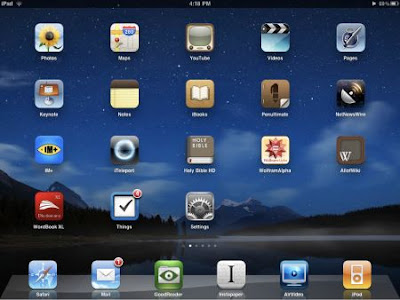


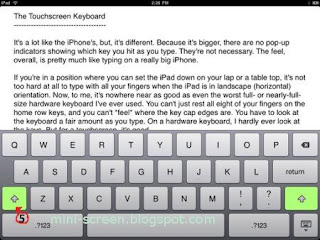




0 comments:
Post a Comment