
Tips below are mostly based on usage behavior on your Android phone, not optimization from Android internal system (software). So, yo can doing the tips below without the need of tweaking on Android system.
Here are the four tips for you to maximize the touchscreen functionality on Android phone device
1. Optimizes home screen with widgets and shortcuts
Tap your finger to the empty part of screen and hold for 2-3 seconds. A widgets window will appear (pop-up). Select the preferred widgets which you are most needed. Widget can be used to optimize layout too.
Place your favorite web page on home screen! To do this, just press for some seconds on the site you wanted in the browser's bookmarks. Then select Add Shortcut to Home.
You can also use folders to make Android home screen display become more structured and neat. It would speed up your Android device access to any features. To make a folder, press empty space on Android home screen. When Add to Home Screen window appears, select Folder. You can do replacements with drag-drop operation on contacts, application, or other shortcuts.
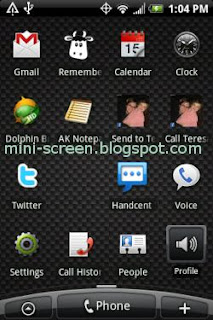
2. Focusing photos
On some Android phones, we can tap with soft-thin press on the dedicated camera button to get the focus on photo results. Just do this before take any photos with this button. However, even though it's the same of Android platform, different mobile phone models may require different tricks to operate the camera. Performing explorations on the camera phone button on Android device may gives us better shooting results.
3. Do one-touch dialing
Do one-touch dial setting for most contact people. Tap your finger on the empty space of screen and hold for some moments. On setting window that is appear, select Shortcuts menu. Shortcut window would display some menu inside it, then select Direct Dial and select the name of your colleagues that contact often. Also doing this with SMS message. Select Direct Message menu on Shortcut window and do the same thing.
4. Experiments with press and hold
Unlike the iPhone, Android phone provides many options on it press and hold, where we can tap the fingertips and held it to get additional options. For example, we can press and hold a little longer in an email message to get the save option. Experimenting with 'press and hold' can give us pleasure when we do not know what options would appear on a menu. Another example, in the photo, we'll get the option to share photos with upload them to Facebook. From the home screen, we can also access the widgets and wallpapers with a tricky press-hold on the screen. Even on third-party applications, we may get a new option as a result of the 'press and hold' experiments.
Such ways are practical tips/tricks on Android phone's touchscreen.
Permalink: Tips: 4 Ways to Exploring Touch on Android Screen





0 comments:
Post a Comment