Sometimes we can’t remember where are we saw that important story before left the office. Within Firefox Home app we can open all the desktop Firefox's histories. We can also make a shortcut to save from typing a long URL on the iPhone or iPod Touch. If you're leave dozens or more tabs open on home computer's Firefox, you'll definitely like the convenience of the app that able to access something left open while on the go.
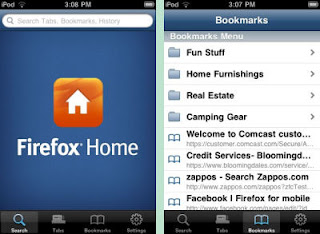
Give attention to surely finishing Firefox Sync synchronizing data from desktop computer before logging in to Firefox Home app. After this, you could have instant access to the list of the open tabs of the desktop's Firefox browser. Also, no need to type long URLs; using the bookmarks, just tap the items to go to any sites. Automatic search function also available while typing in the Awesome Bar to takes to the favorite or important sites.
Here are the step by step to have your 'Firefox's' in the palm of your hand while on the go by using iPhone/iPod Touch/iPad:
1) Feel free to download and install the Firefox Home app for iOS,
2) Download Firefox and restart Firefox;
Firefox Home app uses the capabilities of desktop's Firefox Sync; a built
in feature in the Firefox for desktop and mobile, to access the browser's
information and securely send it the iPhone.
3) Set up Firefox Sync;
From desktop computer, create a Firefox cloud Sync account from
Tools - Set Up Sync - select Create a New Account. Follow the steps;
creating a username, password and Sync Key.
4) Login from iPhone/iPad/iPod;
Launch Firefox Home app on iPhone/iTouch/iPad and enter the Sync
account login info.
Firefox Sync will then begin securely synchronizing all browser's data with Firefox Cloud service. The initial synchronization may take a few minutes.
Download Firefox Home from iTunes.





0 comments:
Post a Comment